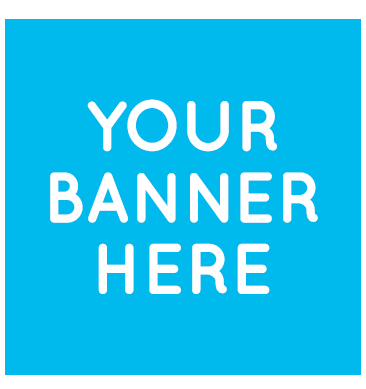|
|
| The plugin makes it easy to embed the VAST ready Fluid Player video player. Wordpress Tutorial |
|
Noted That:
|
|
Start the Tips:
Step-1 : Download " fluid-player.zip " to Your Local Computer. Step-2 : Then, Login to your " yourdomain.com/wp-admin " Dashboard. 
Step-3 : Then, Click on " Plugins " + " Add New " from left Side Menu of Dashboard. 
Step-4 : Now, Click on " Upload Plugin " button. 
Step-5 : Now, Browse " fluid-player.zip " Downloaded plugin from your computer, Where you downloaded " fluid-player.zip " According to Step – 1 Above then, click on " Install Now " 
Step-6 : Now, Click on " Active Plugin " 
Step-7 : Then, See left Side Menu. " Fluid Player " folder is added on left Side Menu. Now, Click on " Fluid Player " folder. Noted that: If you do not see " Fluid Player " folder on left Side Menu then, see at left Side Menu " Settings " or " Tools ". Step-8 : Now you configure yourself oR Watch video tutorial below about Fluid Player Configurations and Settings or How to work " Fluid Player " in your WordPress site. oRAfter Activated Plugin According to Step-6 then,

|
| Guide |
|---|
|
This section describes how to install the plugin and get it working.
Simple shortcode example:
Extended shortcode example:
|
| Name |
|---|